A site template provides a simple and quick way of provisioning new sites with common lists and library's.
The following steps detail how to save a site as a site template.
Step 1
Within the site you wish to save as a template click Site Actions then Site Settings.
Step 2
Within the Site Actions section click on Save site as a template
STEP 3
Enter the filename for the template and then name of the template. If you wish to include any existing list items within the lists then select the include content checkbox. Then click OK.
STEP 4
Once the template has finished saving a conformation message will be displayed with a link to the solution gallery where the template has been saved.
STEP 5
Within the solution gallery the new template should now be visible. Now when new sites are creation within SharePoint the template will one of the options to choose from.
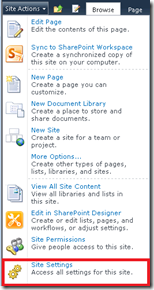




No comments:
Post a Comment